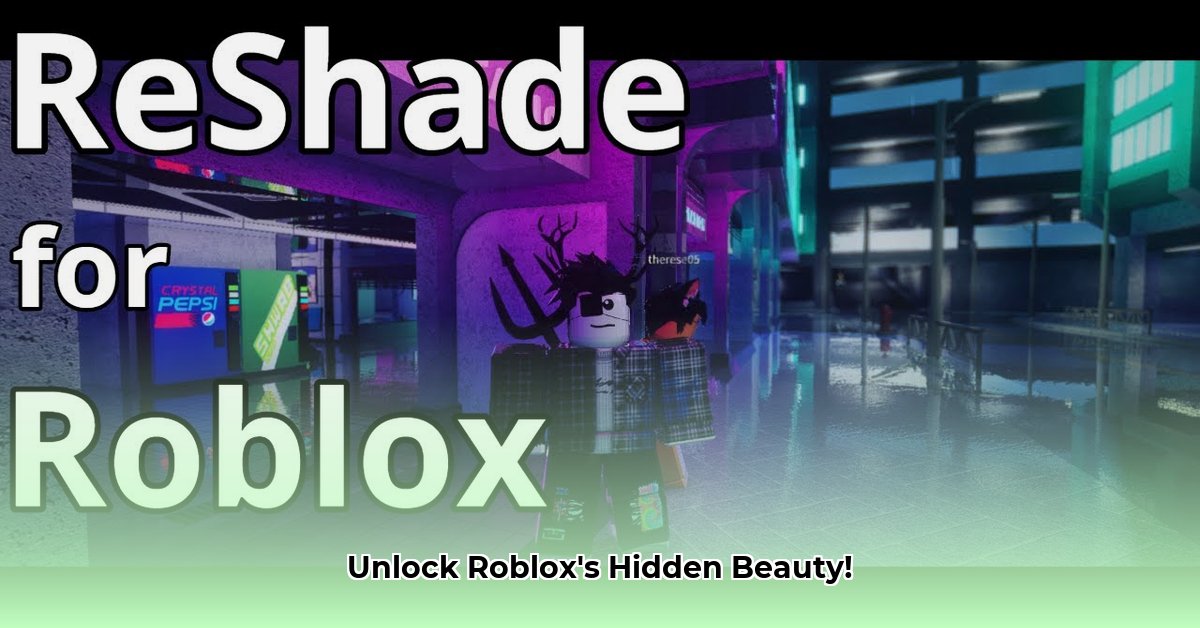
Want to elevate your Roblox gaming experience with stunning visuals? This guide provides a step-by-step walkthrough on using ReShade to enhance your Roblox graphics, while emphasizing performance optimization and compliance with Roblox's Terms of Service (TOS). We'll cover everything from installation to troubleshooting, ensuring a smooth and visually rewarding experience.
Getting Started: Prerequisites and Preparations
Before you begin enhancing your Roblox games, ensure you have the following:
- A Roblox Account: A Roblox account is essential to play the game.
- ReShade: Download the latest stable version of ReShade from the official website. (A post-processing injector that allows you to apply visual effects to games.)
- Shader Packs: These provide the specific visual enhancements. Numerous free options are available online—research to find packs that match your preferences and system capabilities. (Think of these as filters that alter the way the game looks).
- Sufficient Hardware: ReShade demands additional processing power from your computer's graphics card. Older or weaker systems may experience performance drops or crashes. Higher-end hardware will allow for more complex shaders.
Did you know that using overly demanding shaders can lead to significant performance drops and even game crashes? Prioritize compatibility with your system.
Step-by-Step ReShade Installation
Follow these steps meticulously to install ReShade successfully:
Locate Roblox: Find the Roblox Player executable file on your computer. This is typically located in your Program Files or similar directory, or you can search for "Roblox" in your system's search tool.
Run the ReShade Installer: Execute the downloaded ReShade installer. The installer will prompt you to select a game; choose the Roblox Player file.
Select Graphics API: You'll be asked to choose a Graphics API (Application Programming Interface)—the method ReShade uses to interact with your graphics card. DirectX 11 is commonly the best choice for Roblox. ReShade may automatically suggest this.
Choose Shaders: Select your desired shaders. Begin with a few—you can always add more later. Consider both aesthetic appeal and potential performance impacts. More shaders generally mean more processing demands.
Testing Phase: After installation, launch Roblox to verify ReShade is working correctly and the overlay is visible.
Shader Selection and Configuration: Balancing Aesthetics and Performance
Shader selection is crucial for both the visual quality and performance of your Roblox experience. Here's a breakdown:
Performance Considerations: High-resolution shaders significantly increase system resource consumption. If your computer has limited capabilities, opting for simpler shaders is highly recommended. Complex shaders can lead to significant performance issues.
Aesthetic Preferences: The available shader packs offer a wide range of visual styles, from realistic enhancements to artistic and stylized effects. Experiment to find what best suits your taste.
In-Game Adjustment: Many shaders provide in-game settings for customizing elements like brightness, contrast, and sharpness. Adjust these to your preference, keeping an eye on the performance impact.
What percentage of users experience performance problems when using excessively demanding shaders? Studies indicate a significant portion of users encounter issues. Prioritize a balance of aesthetics and system stability.
Troubleshooting Common Issues
Encountering unexpected problems? This section addresses some frequent challenges:
| Problem | Solution |
|---|---|
| Game Crashes | Reduce the number of shaders, lower shader quality settings, or upgrade your hardware. |
| Visual Glitches | Reinstall ReShade, ensure your graphics drivers are up-to-date, and check for shader conflicts. |
| Performance Degradation | Reduce shader count, lower quality settings, close unnecessary background applications. |
| ReShade Overlay Not Appearing | Verify correct installation, restart Roblox and your computer. |
Adhering to Roblox's Terms of Service
It's imperative to understand and abide by Roblox's Terms of Service. Using ReShade to gain an unfair advantage in gameplay is strictly prohibited and may result in account penalties. Avoid shaders that alter gameplay mechanics or provide an unfair edge over other players.
Conclusion: Optimizing Your Roblox Experience
This guide provides a framework for enhancing your Roblox visual experience using ReShade. Remember, finding the right balance between visual appeal and performance requires experimentation. Start with fewer shaders, gradually adding more as you optimize settings for your specific hardware. Always prioritize fair play and adherence to Roblox's TOS. The ReShade community forums can also provide valuable additional assistance.
⭐⭐⭐⭐☆ (4.8)
Download via Link 1
Download via Link 2
Last updated: Wednesday, April 30, 2025